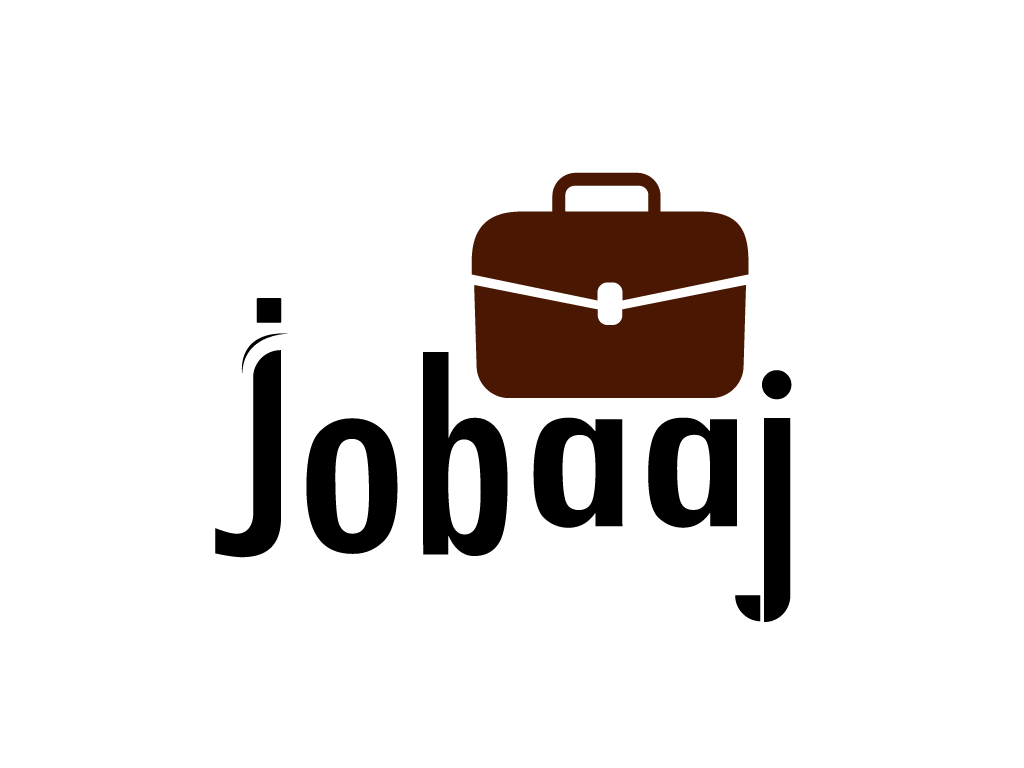Let’s Unlock the secrets of your website's data in 2024 with Google Tag Manager (GTM). Learn the basics, benefits, and 10 advanced tips for efficient data tracking. From server-side tagging to personalized variables, these insights will refine your tracking game and optimize your website for success!
What is Google Tag Manager and its uses?
Google Tag Manager is a free tool that allows you to add and handle marketing tags on your website without messing with the code. Marketing tags are tiny bits of code that keep track of what users do and gather information.
For instance, the widely used Google tag helps install tools like Google Analytics. Other examples include codes for Google Ads, events in Google Analytics, Meta Pixel codes, and tags for remarketing.
Google Tag Manager can be used for tracking almost any kind of event or user behavior, such as:
- File Downloads
- Conversions
- Video Views
- Link Clicks
- Button Clicks
How Does Google Tag Manager Work?
The JavaScript Code snippet you add to your site as a container stores all the tags you want to manage and is later used by Google Tag Manager to manage all the tags.
Whenever a tag gets triggered by a user, GTM injects that code into your website by retrieving it.
Afterward, GTM executed the tag.
Through this, GTM reduces the risk of implementation errors as it only injects the code when triggered by a user.
Benefits of Google Tag Manager
Google Tag Manager (GTM) is a helpful tool for marketers, and it doesn't cost anything to use. Here are some reasons why it's beneficial:
- No Need for Developers
You can easily add and manage marketing tags without needing help from developers.
- Testing and Fixing
Before making changes to your live website, GTM lets you preview, test, and fix any issues. This helps avoid mistakes and reduces the need for testing on a live site.
- Control Over Permissions
Only authorized people can make or approve changes to your marketing setup, giving you control over who can modify things.
- Versions for Tracking Changes
GTM keeps a record of changes by creating versions of the code. You can see past and present changes and go back to previous versions if needed.
- Team Collaboration with Workspaces
GTM allows multiple team members to work on different things at the same time without interfering with each other's work.
- Easy Setup for Popular Tools
You can quickly add tools and tracking tags to your website using pre-made snippets or templates from the Community Template Gallery. This includes popular tools like Google Analytics and Google Ads.
- Centralized Tag Management
GTM brings all your marketing tags and tracking codes into one place. This makes it easier to add, remove, and update tools and tracking codes with fewer errors.
10 Advanced Tips to Set up Google Tag Manager for Data Tracking in 2024
Here are the top ten advanced tips to set up Google Tag Manager for Tracking Data:
1. Use Server-Side Tagging
Server-side tagging means shifting some of the ways you manage tags from the user's device to the server. This can make your website load faster and ensure data is more accurate. It's also useful for following privacy rules like GDPR and CCPA.
2. Try Out and Fix Things with GTM Preview and Debug Mode
The Preview and Debug mode in GTM is like a handy tool that helps you check and fix your tags before making them live on your website. It shows you how your tags work and how they affect your site, so you can make sure everything is good to go.
3. Utilize Personalized JavaScript Variables
JavaScript variables help you grab information that's not automatically on your website. When you use custom JavaScript variables, you can gather specific details like how long someone stays on your site or how much they scroll. This way, you can learn more about what users do and use that knowledge to make better choices.
4. Monitor 404 Errors
404 errors happen when someone tries to open a page on your website that isn't there. If you use GTM to track these errors, you can figure out which pages are causing the issue and then fix them. This makes the user experience better and avoids any problems with SEO.
5. Connect Your Websites with Cross-Domain Tracking
If you operate on more than one domain or subdomain, using cross-domain tracking lets you observe how users navigate between them. This is particularly handy for e-commerce sites or when managing campaigns across various websites.
6. Leverage Data Layer Variables for Better Insights
Data layer variables serve as a robust tool for gathering information on your website. They make it simple to store and fetch data necessary for your tags. When you employ data layer variables, you guarantee that your tags activate with accurate and essential information.
7. Enhance Tag Control with Trigger Groups
Trigger Groups empower you to activate tags based on various conditions. This proves handy when you want a tag to activate only if a user meets specific criteria. For instance, you might choose to activate a tag only if a user has both visited a particular page and spent a specific duration on the site.
8. Activate Tags with Precision Using CSS Selectors
Utilize CSS Selectors to activate tags based on specific elements on your website. For instance, you can trigger a tag when a user clicks on a particular button or hovers over a specific image. This approach enables you to monitor user interactions with greater detail.
9. Improve Data Handling with Lookup Tables
Use Lookup Tables to connect data values with other values. This is helpful when you want to change data before sending it to a tag. For example, you can use a Lookup Table to link a product code to its name before sharing it with a Google Analytics tag.
10. Quick-Tag Setup with GTM Templates
Google Tag Manager (GTM) has ready-to-use templates that make setting up tags fast and easy. These templates cover Google Analytics, AdWords, and various other tools. When you use these templates, you save time and make sure your tags are set up right.
5 Most Reliable GTM Extensions
Using browser extensions can make Google Tag Manager even more useful. These extensions give you extra information about the tags on your website, letting you know if they're working correctly or not. They also help with any problems in your setups.
These extensions are great because they provide important details about things like variables, triggers, and code snippets. Here are some of the best extensions to make your work with Google Tag Manager easier:
1. Tag Assistant:
Helps you check and understand the tags on your site.
2. GTM/GA Debugger:
A tool to find and fix issues with Google Tag Manager and Google Analytics.
3. Dataslayer:
Gives you more information about the data being sent and received.
4. DataLayer Inspector+:
Helps you inspect and understand the data layer, a key part of Google Tag Manager.
5. Da Vinci Tools:
Provides various tools to enhance your experience with Google Tag Manager.
These extensions are like helpful assistants, making it easier for you to manage and understand what's happening with your tags in Google Tag Manager.
Escalate your data game with Google Tag Manager! From setting up tags effortlessly with templates to advanced techniques like server-side tagging, GTM empowers marketers. The 5 reliable extensions enhance monitoring. Master these tools to unlock deeper insights and streamline your website for peak performance in 2024.
To know more, Enroll in our Free Workshops!
Let’s Unlock the secrets of your website's data in 2024 with Google Tag Manager (GTM). Learn the basics, benefits, and 10 advanced tips for efficient data tracking. From server-side tagging to personalized variables, these insights will refine your tracking game and optimize your website for success!
What is Google Tag Manager and its uses?
Google Tag Manager is a free tool that allows you to add and handle marketing tags on your website without messing with the code. Marketing tags are tiny bits of code that keep track of what users do and gather information.
For instance, the widely used Google tag helps install tools like Google Analytics. Other examples include codes for Google Ads, events in Google Analytics, Meta Pixel codes, and tags for remarketing.
Google Tag Manager can be used for tracking almost any kind of event or user behavior, such as:
- File Downloads
- Conversions
- Video Views
- Link Clicks
- Button Clicks
How Does Google Tag Manager Work?
The JavaScript Code snippet you add to your site as a container stores all the tags you want to manage and is later used by Google Tag Manager to manage all the tags.
Whenever a tag gets triggered by a user, GTM injects that code into your website by retrieving it.
Afterward, GTM executed the tag.
Through this, GTM reduces the risk of implementation errors as it only injects the code when triggered by a user.
Benefits of Google Tag Manager
Google Tag Manager (GTM) is a helpful tool for marketers, and it doesn't cost anything to use. Here are some reasons why it's beneficial:
- No Need for Developers
You can easily add and manage marketing tags without needing help from developers.
- Testing and Fixing
Before making changes to your live website, GTM lets you preview, test, and fix any issues. This helps avoid mistakes and reduces the need for testing on a live site.
- Control Over Permissions
Only authorized people can make or approve changes to your marketing setup, giving you control over who can modify things.
- Versions for Tracking Changes
GTM keeps a record of changes by creating versions of the code. You can see past and present changes and go back to previous versions if needed.
- Team Collaboration with Workspaces
GTM allows multiple team members to work on different things at the same time without interfering with each other's work.
- Easy Setup for Popular Tools
You can quickly add tools and tracking tags to your website using pre-made snippets or templates from the Community Template Gallery. This includes popular tools like Google Analytics and Google Ads.
- Centralized Tag Management
GTM brings all your marketing tags and tracking codes into one place. This makes it easier to add, remove, and update tools and tracking codes with fewer errors.
10 Advanced Tips to Set up Google Tag Manager for Data Tracking in 2024
Here are the top ten advanced tips to set up Google Tag Manager for Tracking Data:
1. Use Server-Side Tagging
Server-side tagging means shifting some of the ways you manage tags from the user's device to the server. This can make your website load faster and ensure data is more accurate. It's also useful for following privacy rules like GDPR and CCPA.
2. Try Out and Fix Things with GTM Preview and Debug Mode
The Preview and Debug mode in GTM is like a handy tool that helps you check and fix your tags before making them live on your website. It shows you how your tags work and how they affect your site, so you can make sure everything is good to go.
3. Utilize Personalized JavaScript Variables
JavaScript variables help you grab information that's not automatically on your website. When you use custom JavaScript variables, you can gather specific details like how long someone stays on your site or how much they scroll. This way, you can learn more about what users do and use that knowledge to make better choices.
4. Monitor 404 Errors
404 errors happen when someone tries to open a page on your website that isn't there. If you use GTM to track these errors, you can figure out which pages are causing the issue and then fix them. This makes the user experience better and avoids any problems with SEO.
5. Connect Your Websites with Cross-Domain Tracking
If you operate on more than one domain or subdomain, using cross-domain tracking lets you observe how users navigate between them. This is particularly handy for e-commerce sites or when managing campaigns across various websites.
6. Leverage Data Layer Variables for Better Insights
Data layer variables serve as a robust tool for gathering information on your website. They make it simple to store and fetch data necessary for your tags. When you employ data layer variables, you guarantee that your tags activate with accurate and essential information.
7. Enhance Tag Control with Trigger Groups
Trigger Groups empower you to activate tags based on various conditions. This proves handy when you want a tag to activate only if a user meets specific criteria. For instance, you might choose to activate a tag only if a user has both visited a particular page and spent a specific duration on the site.
8. Activate Tags with Precision Using CSS Selectors
Utilize CSS Selectors to activate tags based on specific elements on your website. For instance, you can trigger a tag when a user clicks on a particular button or hovers over a specific image. This approach enables you to monitor user interactions with greater detail.
9. Improve Data Handling with Lookup Tables
Use Lookup Tables to connect data values with other values. This is helpful when you want to change data before sending it to a tag. For example, you can use a Lookup Table to link a product code to its name before sharing it with a Google Analytics tag.
10. Quick-Tag Setup with GTM Templates
Google Tag Manager (GTM) has ready-to-use templates that make setting up tags fast and easy. These templates cover Google Analytics, AdWords, and various other tools. When you use these templates, you save time and make sure your tags are set up right.
5 Most Reliable GTM Extensions
Using browser extensions can make Google Tag Manager even more useful. These extensions give you extra information about the tags on your website, letting you know if they're working correctly or not. They also help with any problems in your setups.
These extensions are great because they provide important details about things like variables, triggers, and code snippets. Here are some of the best extensions to make your work with Google Tag Manager easier:
1. Tag Assistant:
Helps you check and understand the tags on your site.
2. GTM/GA Debugger:
A tool to find and fix issues with Google Tag Manager and Google Analytics.
3. Dataslayer:
Gives you more information about the data being sent and received.
4. DataLayer Inspector+:
Helps you inspect and understand the data layer, a key part of Google Tag Manager.
5. Da Vinci Tools:
Provides various tools to enhance your experience with Google Tag Manager.
These extensions are like helpful assistants, making it easier for you to manage and understand what's happening with your tags in Google Tag Manager.
Escalate your data game with Google Tag Manager! From setting up tags effortlessly with templates to advanced techniques like server-side tagging, GTM empowers marketers. The 5 reliable extensions enhance monitoring. Master these tools to unlock deeper insights and streamline your website for peak performance in 2024.
To know more, Enroll in our Free Workshops