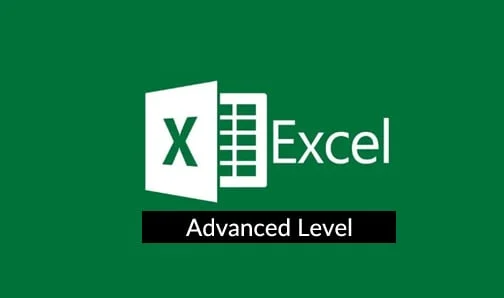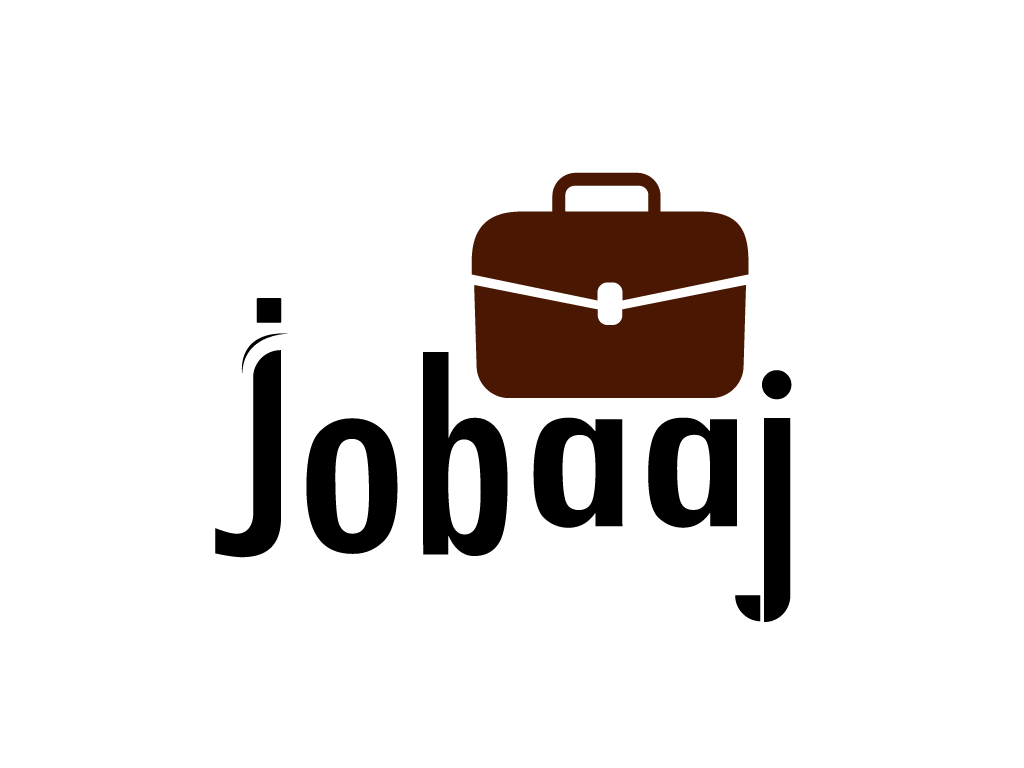As we live in a fast-paced and tech-driven world, MS-Excel tips and tricks have become an invaluable tool that help individuals and businesses complete tasks efficiently and effectively. With its plethora of features and tricks, Excel streamlines data management, analysis, and reporting processes, significantly reducing the time required to accomplish various tasks.
Its formula and function capabilities enable users to perform complex calculations with ease, automating repetitive processes and eliminating the need for manual computations.
Advanced features like PivotTables and data validation allow for quick data analysis and validation, ensuring accuracy and consistency in large datasets.
As a result, Excel serves as a time-saving and productivity-boosting tool.
Here are some of the top Excel features:
Formulas: Excel formulas allow you to perform mathematical operations on data in your spreadsheets.
Functions: Excel functions are pre-written formulas that can perform complex calculations.
Charts and graphs: Excel can create charts and graphs to visualize your data.
Pivot tables: Pivot tables allow you to summarize and analyze data in a variety of ways.
Macros: Macros are automated tasks that can be performed with a single command.
Excel is a complex program with a lot of features. However, there are a few basic concepts that you need to understand in order to get started. These concepts include:
Top 20 Tricks to Elevate Your Skills in 2024:
1. To look up a value in a Table-VLOOKUP
If you have a table in range A1:B5 and want to find "Skoda" in A2 and return its corresponding price from B2, use the formula "=VLOOKUP("Skoda", A1:B5, 2, FALSE)
2. Merge multiple cell values into one cell-Concatenate
To combine first and last names in columns A and B into column C, you can use the formula "=A1&" "&B1".
3. Apply different formatting based on specified conditions- Conditional Formatting
For Example Highlight cells greater than 50 in green and cells less than 20 in red.
4. Eliminate duplicate entries from a range of data-Remove Duplicates
Select the data range, go to Data > Remove Duplicates, and choose the appropriate columns to check for duplicates.
5. Automatically fill in data based on patterns recognized by Excel-Flash Fill
If you have a list of full names in column A, type the first name in B1 and the last name in C1. Then, in cell B2, start typing the first name of the next person, and Excel will suggest the remaining first names using Flash Fill.
6. Keep headers or specific rows/columns visible while scrolling-Freeze Panes
Go to View > Freeze Panes and select the desired rows or columns to freeze.
7. Restrict data entry to a predefined set of values or a specific range- Data Validation
Example: Allow only whole numbers between 1 and 100 in a cell.
8. Sum values based on multiple criteria-SUMIFS
To sum the sales amount from column C where the region is "East" and the month is "January," use the formula "=SUMIFS(C:C, A:A, "East", B:B, "January")".
9. Analyze and summarize large datasets quickly using PivotTables:
Example: Create a pivot table to analyze sales data by region and product category.
10. Autofill: Quickly populate a series of cells with incremental values or patterns.
Example: Type "1" in cell A1, "2" in A2, select both cells, and drag the fill handle down to autofill the series.
11. Create small, inline charts within cells for quick visual analysis-by Sparklines
Example: Use Sparklines to display trends in a set of data.
12. Quickly find and replace specific values or formats
Example: Find all occurrences of "Meta" and replace them with "Facebook"
13. Switch rows and columns in a range of data by Transposing
Select a row or column, copy it, right-click on a new location, choose "Transpose," and paste.
14. Determine the input needed to achieve a specific result Goal Seek
Use Goal Seek to find the required sales target to achieve a desired profit margin.
15. Split text in a cell into multiple columns based on a delimiter i.e Text to Columns
Example: Split full names in one cell into first and last names in separate columns.
16. Perform logical tests and return different values based on the results IF Function
Example: If the value in A1 is greater than 10, return "High"; otherwise, return "Low."
17. Custom Number Formats: Format cells using custom formats to display data differently.
Example: Display large numbers as "M" for millions or "K" for thousands.
18. Convert text representations of dates into Excel date format.
Example: Convert "2023-08-11" to a date recognized by Excel.
19. Go To Special: Select cells with specific attributes, like constants, formulas, or comments.
Example: Select all cells with formulas in a worksheet.
20. Create custom templates for your workbooks to save time and maintain consistency.
Example: Design a template with company branding and commonly used formulas for easy reuse.